Once you’ve chosen the correct printer and clicked on Preferences, the Printing Preferences menu opens up. This menu allows you to choose any option that is available on the copy machine or printer. Clicking on the Staple: option allows you to choose how you would like your print job stapled.
Monday, February 22, 2016
Using Advanced Printing Options From Google Docs
Once you’ve chosen the correct printer and clicked on Preferences, the Printing Preferences menu opens up. This menu allows you to choose any option that is available on the copy machine or printer. Clicking on the Staple: option allows you to choose how you would like your print job stapled.
Show Comments: 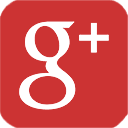 OR
OR 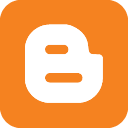
Subscribe to:
Post Comments (Atom)